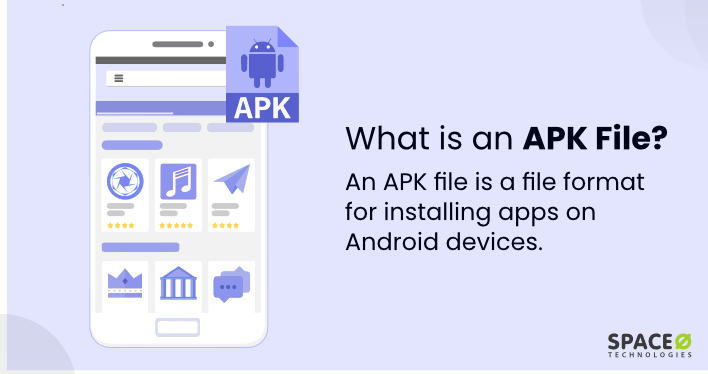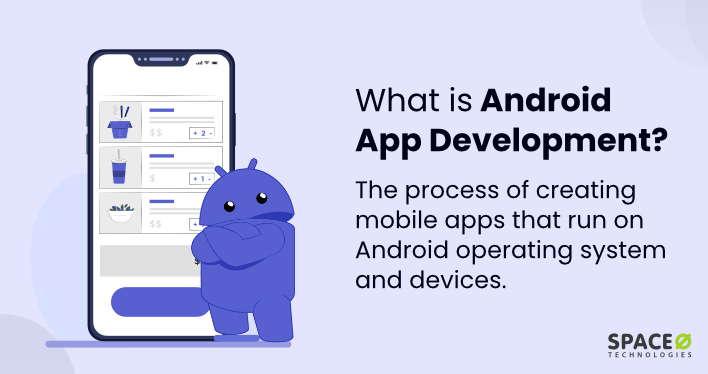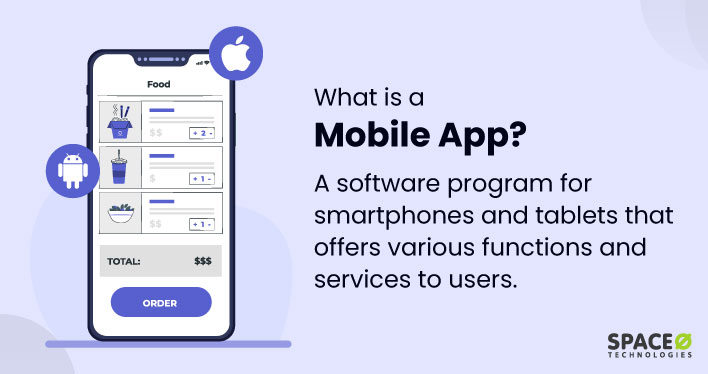Table of Contents
What is an APK File?
An APK is a file format used exclusively in the Android operating system. APK or Android package serves as a container for packaging, distributing, and installing Android applications.
Consider it as a ZIP file that contains the necessary elements for an Android app to function properly. These elements include the app’s code, resources like images and layouts, and a manifest file that provides essential information about the app’s configuration.
Android Package Kit files are vital for the Android app ecosystem by allowing Android users to buy and administer a wide range of apps on Android devices. Android lets you install apps from the Google Play Store and third-party APK files, unlike other platforms. This flexibility gives Android consumers several app choices, making it a versatile and user-centric ecosystem.
Key Components of an APK File
Here is a table that contains the list of key components of an APK file with a complete explanation.
| Components | Description |
|---|---|
| Manifest File | The ‘AndroidManifest.xml’ file also known as the additional Android manifest file acts as an instruction manual for the app. It includes the app’s package name, permissions required, and the minimum Android version needed. |
| Application Code | The compiled app code is typically in a ‘classes.dex’ file. This is the actual programming code (Java or Kotlin) of the app. |
| Resources | These include layout files (‘layout/’), images (‘drawable/’), strings (values/), and XML files, ensuring the app functions correctly on different devices. |
| Assets | Raw files located in the ‘assets/’ folder, used for items like additional fonts or data files, are not categorized as resources. |
| Native Libraries | Platform-specific libraries are stored in the ‘lib/’ folder, used for performance-intensive operations. |
| META-INF Directory | Contains metadata about the APK file, including the ‘MANIFEST.MF’ file that lists the APK contents and signature files for authenticity verification. |
| Resource File (resources.arsc) | A compiled file of resources used by the app, such as strings, styles, and themes, for efficient retrieval. |
These components cover the basic structure of an APK (Android Package Kit or Android Application Package) file. However, the app’s complexity and functionality may need multiple files or structural changes.
Let’s discuss the process of creating an APK file.
How to Create an APK File in 5 Easy Steps
Here are the 5 easy steps involved in creating an APK(Android Package Kit or Android Application Package) file.
Develop and Prepare Your App
- Begin the app development process using Android Studio, leveraging Java or Kotlin programming languages to write the app’s code, create the user interface (UI), and rigorously test its functionality.
- Within Android Studio, properly configure your app’s ‘build.gradle’ file, specifying critical details like the version code, application ID, and target SDK versions. These settings are essential for building a robust APK file.
Set Up App Signing
- Navigate to Android Studio’s “Build” menu and select “Generate Signed Bundle / APK.” This action initiates the process of signing the app with a digital signature.
- If you don’t possess a keystore file, generate one during this step. A keystore securely stores cryptographic keys required for app signing. Ensuring the safety of this file is pivotal to your app’s security.
Provide Keystore Information
- Input the vital keystore information, including the path to the keystore file, keystore password, key alias, and key password. These details are fundamental for app security, as they protect your app’s integrity during distribution. For more guidance and support in Android app development, consider partnering with an experienced Android app development company.
- Stress the importance of safeguarding the keystore information, as it is central to the app’s security and the management of future updates.
Build the APK
- Opt for either a debug or release version of the APK. The release version is optimized for user distribution, ensuring a seamless and secure experience.
- Android Studio handles the compilation and packaging of your app’s code and resources into a standalone APK file. Locate this file in the specified output directory.
Test and Distribute
- You can install the same APK on an Android device or emulator to undertake comprehensive testing, and confirm that the application works perfectly without any glitches.
- After successful testing of the APK file, it is ready to publish on the Google Play Store. If you are interested in knowing the process, you can check out this blog on how to publish an Android app on the Google Play Store.
- Locate the APK File
Make sure you have the particular APK that you wish to open. It can be sent to you as an email, downloaded from a website or transferred from another machine.
- Enable “Unknown Sources”
Go to your device’s settings and locate the “Security” or “Privacy” option. Enable the “Unknown Sources” option to install APK files from sources other than the Google Play Store.
- Install the APK
Go to your file manager app and click on where the APK file is. The download process is straightforward by following the on-screen instructions.
- Install an Emulator
Some limitations are placed on opening APK files directly on iOS. However, you can manually install APK files using an Android emulator like “BlueStacks” on any Windows/Mac computer. The emulator lets you use Android apps including APK files on your computer.
- Transfer APK to Emulator
After installing an Android emulator, transfer the APK to the emulator’s virtual storage. This is most often achieved via drag-n-drop or through the emulator’s inbuilt file sharing option.
- Open APK on Emulator
Once inside the emulator, move to the APK and open it. It should act in the same manner as any other Android application that is installed and run.
- Install an Android Emulator
You can install APK files manually on the Windows platform. To do so, you will require a ‘BlueStacks’ or ‘Nox’ Android emulator to open APK files. First download and install the emulator on your PC.
- Launch the Emulator
Open the emulator after installation, and you’ll have access to a virtual Android environment on your Windows computer.
- Install APK
Move the APK to the emulator’s interface or use the emulator’s built-in file browser to browse for and install the APK file.
So, you know the step-by-step process of creating an APK file tailored to your needs, you may be interested in getting started with app development and crafting your own APK files, you can check out this blog on how to build an Android app.
How to Open APK Files on Android, iOS and Windows
Here are the steps involved in opening APK files for Android, iOS, and Windows devices.
Steps to Open APK Files on Android
Steps to Open APK Files on iOS (with Limitations)
Steps to Open APK Files on Windows (with Emulator)
In conclusion, APK files power the Android app ecosystem by providing flexible installation and distribution of the application. The growing world of Android applications needs to understand its relevancy, elements, and security.
APK files are essential to the Android experience. Whether you’re a consumer or a developer, they’re at the core, offering flexibility and diversity. In short, APK files are the backbone of Android’s app ecosystem.